The Samsung Keyboard on your Android device is a powerful tool that learns from your typing habits to provide more accurate and personalized suggestions. However, there may be instances where you want to remove certain learned words that no longer serve a purpose or have become obsolete.
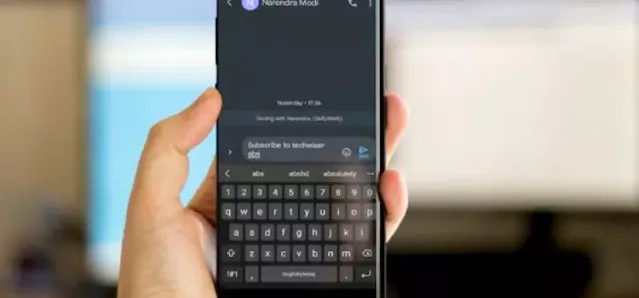
In this blog post, we will guide you through the process of removing learned words from the Samsung Keyboard, ensuring a more tailored and efficient typing experience.
Simple steps to remove learned words from the Samsung keyboard
Step 1: Open Settings
Begin by unlocking your Samsung device and navigating to the home screen. From there, find and tap on the "Settings" app, typically represented by a gear icon. Once in the Settings menu, scroll down to find the "General Management" or "System" section, depending on your device model.
Step 2: Access Language and Input Settings
Within the "General Management" or "System" section, look for the "Language and Input" option. Tap on it to access the keyboard settings on your Samsung device. Here, you'll find a list of available keyboards; select "Samsung Keyboard" from the options provided.
Step 3: Open Predictive Text Settings.
Once you're in the Samsung Keyboard settings, locate and tap on "Predictive Text" or "Text Correction." This section is where you can manage the learned words and personalization features of the keyboard.
Step 4: Manage Learned Words
In the "Predictive Text" settings, you will see an option labeled "Learned Words" or "Manage Personal Dictionary." Tap on this option to view a list of all the words the keyboard has learned from your typing history.
Step 5: Select and delete
Scroll through the list of learned words and identify the ones you want to remove. Tap on the word you wish to delete, and a prompt will appear asking if you want to remove the word from the learned vocabulary. Confirm the action, and the selected word will be deleted from the Samsung Keyboard's memory.
Step 6: Repeat if necessary.
If you have multiple words to remove, repeat the process for each one until you have cleared the undesired entries. This ensures that your Samsung Keyboard is fine-tuned to your preferences and provides accurate predictions during text input.
Conclusion
Customizing the learned words on your Samsung keyboard is a simple yet effective way to enhance your typing experience. By following these step-by-step instructions, you can easily remove unnecessary or outdated words, allowing your keyboard to adapt to your evolving language use.
Enjoy a more personalized and efficient typing experience on your Samsung device by taking control of your learned words today.
Frequency Asked Questions
How do I clear my Samsung keyboard history?
To clear your Samsung keyboard history, go to your device's "Settings," then navigate to "General Management" or "System," depending on your model. Find and select "Language and Input" and choose "Samsung Keyboard." Within the keyboard settings, locate the "Reset Settings" or "Clear Data" option. Confirm the action, and your keyboard history will be cleared.
How do I access the learned word list on my Samsung Keyboard?
To access the learned words list on your Samsung Keyboard, go to your device's "Settings." From there, navigate to the "Language and Input" or "General Management" section, select "Samsung Keyboard," and then find the "Predictive Text" or "Text Correction" option. Within this menu, you'll find the "Learned Words" or "Manage Personal Dictionary" section.
Can I remove multiple learned words at once from my Samsung keyboard?
Unfortunately, the Samsung Keyboard doesn't currently provide a batch removal option for learned words. To remove unwanted words, you need to go through the list individually. Simply tap on each word you want to delete and confirm the removal when prompted.
Will removing learned words affect the overall performance of my Samsung keyboard?
No, removing learned words from your Samsung keyboard will not negatively impact its performance. In fact, it can enhance your typing experience by ensuring that the keyboard's predictions are more relevant to your current language use.
Why are certain words not being suggested even though I've removed them from the list of learned words?
If a word continues to appear despite being removed from the list of learned words, it's possible that the word is still present in your device's system dictionary. To address this, navigate to the "Language and Input" settings, select "Samsung Keyboard," and check for an option like "Clear Data" or "Reset Settings" to refresh the keyboard's dictionary.
Is there a way to prevent certain words from being learned by the Samsung Keyboard?
While the Samsung Keyboard doesn't offer a direct option to block specific words from being learned, you can minimize the chances of irrelevant words entering the learned vocabulary by manually correcting or ignoring suggested words as you type.
Can I transfer my learned words to a new Samsung device?
Unfortunately, as of now, Samsung Keyboard doesn't provide a built-in feature to transfer learned words between devices. Each device maintains its own learned word list based on your typing history. If you've upgraded to a new Samsung device, you'll need to go through the learning process again on the new device.
